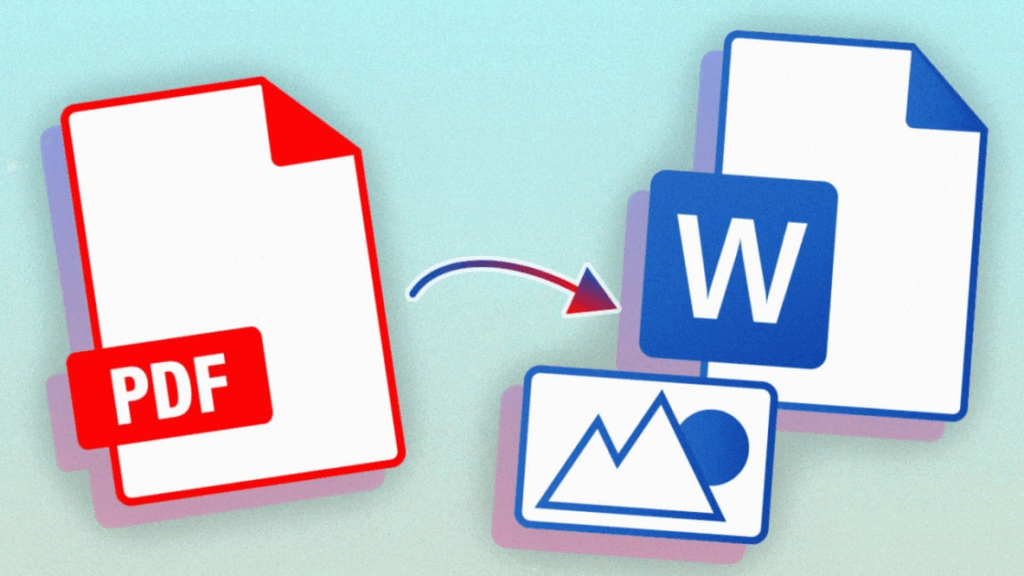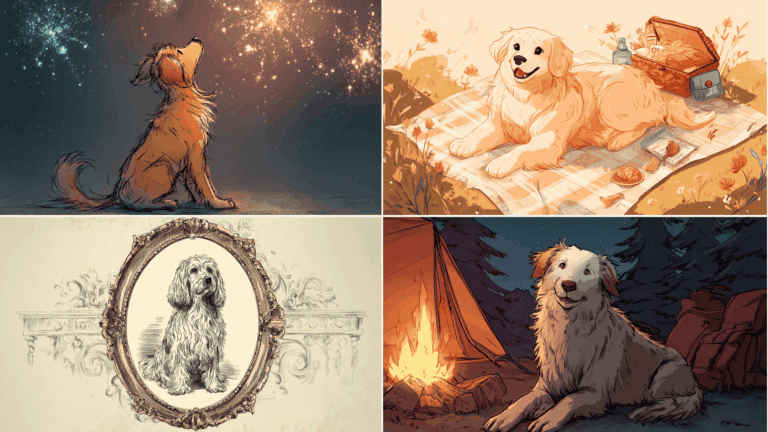PDF files work great when you want to share something, however, they are not always ideal when it comes to editing. When you need to correct am error in a PDF document, copy part of it, or make any other alteration, you will know how restrictive it can get. That’s where converting PDF to Word comes in handy.
Whether you’re working on resumes, contracts, assignments, or forms, converting PDF files into Word documents gives you complete control over layout, text, and formatting. In this guide, you’ll learn exactly how to convert PDF to Word using simple methods with no tech skills needed.
Method 1: Convert with WPS Office PDF to Word Tool
One of the fastest and easiest tools for this task is WPS Office PDF to Word. Millions of its users trust it and it is provided as the online platform as well as a desktop application.
How to use it online:
- Go to the WPS PDF to Word converter website
- Upload your PDF file (drag and drop or select manually)
- Click the button to convert and wait a few seconds
- Download the converted Word file
This is an in-browser way of doing it. It does not particularly need an account, and it does not change your font, spacing and pictures at all.
How to use the WPS desktop app:
- Open the WPS Office app
- Select “PDF to Word” from the menu
- Choose the PDF file you want to convert
- Click “Start” to begin the conversion
- Save your new Word file once it’s done
The desktop edition comes in handy particularly when one wants to work offline or when one wants to convert more files in a single operation. It is fast, dependable and preserves all the formatting.
Method 2: Use Google Docs
Google Docs is a convenient and free means of changing the PDF document into a word document. It is supported by any browser and you need a Google account to use it.
Steps to convert:
- Open Google Drive and upload your PDF file
- Right-click the file and choose “Open with” > “Google Docs”
- The PDF opens in Google Docs as an editable document
- From the File menu, click “Download” > “Microsoft Word (.docx)”
This is one of the tricks that can be used when there is a rush edit job, especially when working with simple documents. When you have a bulky PDF with columns and such formatting it might not align accurately in the converted form.
Method 3: Convert Directly with Microsoft Word
Microsoft Word has built-in support for opening PDF files and converting them into editable documents. It does not require any additional software, just sign in with a Google account and you are ready to control everything.
Here’s how to do it:
- Open Microsoft Word
- Click “File” > “Open” and locate your PDF
- Word will display a message about converting click OK
- Edit the document as needed
- Save it as a .docx file when you’re done
And there is nothing fancy that you need to install. You just get your phone and open the WPS Office mobile app. It operates on both Android and iOS systems.
Convert on Your Mobile Device

Need to convert on the go? It is possible to do it with your smartphone in the form of the WPS Office mobile application. It can be downloaded on Android and iOS systems.
How to convert with the app:
- After downloading WPS Office app launch it
- Tap on the “Tools” option
- Select “PDF to Word”
- Choose your file and tap “Convert”
- Save or share the new word document
WPS office mobile is an offline working tool with which you can use any major file types. It suits best to students (or those who work remotely or those who are not able to use desktop).
Tips for Better PDF to Word Conversion
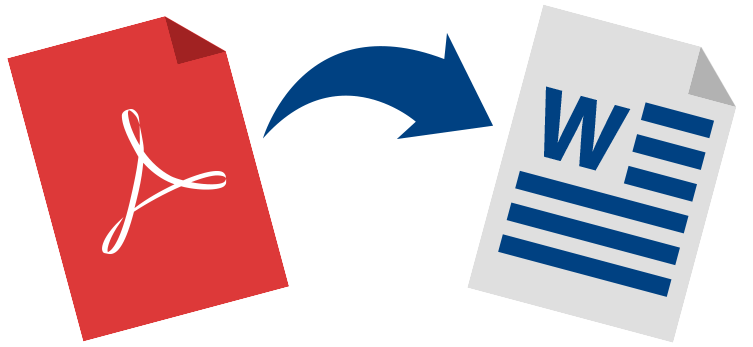
To avoid errors or poor formatting while convertinmg PDF to Word, here are a few tips:
- Use clear PDFs: Text-based files convert better than image-based scans
- Avoid blurry images: Scanned documents may need OCR (Optical Character Recognition)
- Preview the layout: Check page orientation and content alignment before converting
- Clean up before converting: Remove extra pages or unnecessary graphics
- Choose the right tool: Use WPS Office for high accuracy and minimal layout changes
These tips help make sure your converted document is clean and ready to edit.
Why WPS Office Stands Out
WPS Office is not merely the application to input two or three words and change the format. It is filled with both the things you can tweak, flip, swap and even give your files out to the view of all people.
Here’s what makes WPS a better choice:
- Keeps formatting consistent (fonts, tables, and images stay aligned)
- Works both online and offline
- No watermark on free conversions
- Cross-platform: Available on Windows, Mac, Android, iOS
- Fast processing with batch conversion support
- Integrated cloud storage for saving and syncing documents
In case you often deal with PDFs, you could use WPS Office to make all the adjustments, as well as go through the process of conversion and editing. It comes in handy when you require something simple to use with no additional expenses or confining parameters.
Final Thoughts
Converting PDF to Word helps you regain control over your documents. Copying and pasting or Bob of the text is no longer required as the content may be converted to editable files using simple steps.
It is clear that when it comes to dealing with error corrections, design variations, and content reuse, a suitable tool makes a difference. WPS Office makes PDF to Word conversion simple, fast, and accurate. It works across devices and delivers top-notch results without complex settings.
Frequently Asked Questions
Is WPS PDF to Word really free?
Yes. It offers free basic conversions with no watermarks and doesn’t require sign-up.
Does it support scanned PDFs?
Yes. WPS includes OCR (Optical Character Recognition) for image-based files.
Can I use it without internet access?
The WPS desktop and mobile apps work offline. Only the web tool needs internet.
Will the converted Word file keep my formatting?
Yes. WPS preserves most layouts, including fonts, bullet points, and tables.
Which tool works best on mobile?
WPS Office is one of the best for mobile use, offering full PDF to Word conversion inside its app.